What is PgAgent?
PgAgent is a basic scheduling agent that comes packaged with PgAdmin III (since pre-8.0 or so) and that can be managed by PgAdmin III. PgAdmin III is the database administration tool that comes packaged with PostgreSQL. For those familiar with unix/linux cronjobs and crontab structure, PgAgent's scheduling structure should look very familiar. For those familiar with using Microsoft SQL Server Scheduling Agent or Windows Scheduling Tasks, but not used to crontab structure, the PgAdmin III Job Agent interface to PgAgent should look very welcoming, but the schedule tab may look a little unfamiliar.
PgAgent can run both PostgreSQL stored functions and sql statements as well as OS shell commands and batch tasks.
Why use PgAgent over other agents such as cronjob, Microsoft Windows Scheduled Tasks, or Microsoft SQL Server Agent?
For one thing, since PgAgent runs off of standard Postgres tables, you can probably more easily programmatically change jobs from it from within PostgreSQL sql calls that insert right into the respective PgAgent pga_job, pga_jobstep, pga_jobagent, pga_schedule tables to roll your own App integrated scheduler.
Compared to CronTab, PgAgent has the following advantages:- You can have multiple steps for a job without having to resort to a batch script.
- You can have multiple schedules for a job without having to repeat the line.
- Is cross platform
- For running PostgreSQL specific jobs such as stored function calls or adhoc sql update statements etc. it is a bit easier granted the PostgreSQL account used is a super user or has sufficient rights to the dbs.
Compared to Windows Scheduled Tasks - PgAgent has the following advantages:
- You can go down to the minute level
- Have several steps per job
- Have multiple schedules per job
- Is cross platform
- For running PostgreSQL specific jobs such as stored function calls it is easier than using windows scheduled tasks.
- SQL Server Agent comes only with Microsoft SQL Server Workgroup and above so not an option say for people running SQL Server Express editions or no SQL Server install.
- Is cross platform
Some missing features in PgAgent which would be nice to see in later versions would be some sort of notification system similar to what SQL Server Agent has that can notify you by email when things fail and a maintenance wizard type complement tool similar to what SQL Server 2005 Maintenace Wizard provides that allows users to walk thru a set of steps to build automated backup/DB Maintenance tasks. This is a bit tricky since it would need to be cross-platform. Granted the job history display in PgAdmin that provides success and time taken to perform task is a nice touch and makes up for some of this lack and you can always roll your own by running some monitor to check the job event logs.
How to install PgAgent
Note the docs describe how to install PgAgent: http://www.pgadmin.org/docs/1.8/pgagent-install.html, but the example to install it in a db called PgAdmin seems to send people off in the wrong direction. We shall highlight the areas where people most commonly screw up in installation, but for master reference, refer to the official PgAgent install docs listed above.
While you can install PgAgent in any database, to our knowledge, you can only administer it via PgAdmin III if it is installed in the maintenance database which is usually the database called postgres. For ISPs, having the ability to install it in any db and rolling your own agent interface may be a useful feature.
Other note that is not explicitly stated, but is useful to know: PgAgent need not be installed on the same Server/Computer as your PostgreSQL server. It just needs to have the pgAgent files, which you can get by installing PgAdmin III or copying over the necessary files. PgAgent service/daemon also needs necessary access to the PostgreSQL database housing the job tables. If you are using it to backup databases to a remote server, the account it runs under will also need network file access or ftp access to the remote server. You can also have multiple PgAgent's running on different servers that use the same schedule tables.
To install PgAgent, there are basically three steps
- Make sure you have plpgsql language installed in the postgres database. Which you do with the sql command runin postgres database.
CREATE TRUSTED PROCEDURAL LANGUAGE 'plpgsql' HANDLER plpgsql_call_handler VALIDATOR plpgsql_validator; - Run the PgAgent.sql using PgAdmin III or psql and run it in the db postgres - found in /path/to/PgAdmin III/1.8/scripts (on windows this is usually in "C:/Program Files/PgAdmin III/1.8/scripts"). This creates a schema catalog in the postgres database called pgAgent with the helper pgagent tables and functions.
- Install the PgAgent server service/Daemon process: On windows - you run a command something like below - the -u user is not the PostgreSQL user but the computer user that the PgAgent will be running under.
"C:\Program Files\PostgreSQL\8.2\bin\pgAgent" INSTALL pgAgent -u postgres -p somepassword hostaddr=127.0.0.1 dbname=postgres user=postgres
After you install on Windows - you should go into Control Panel -> Administrative Tools -> Services - "PostgreSQL Scheduling Agent - pgAgent" -> and start the service. If the service doesn't start - most likely you typed the postgres computer account password in wrong. Simply switch to the Log On tab and retype the password or change to use a different account.Keep in mind - if you wish PgAgent to run scripts that require File Network access (e.g. copying files to network servers, you need to have the service run under a network account that has network access to those servers.
On Unix/Linux systems - it varies how its installed. It is usually run under the root account and the line is added to startupscripts usually /etc/init.d or I think on MacOSX its /etc/xinetd.d
/path/to/pgagent hostaddr=127.0.0.1 dbname=postgres user=postgresNote: as the docs say - its probably best not to specify the password. Instead - you can set the postgres account to be trusted from server you have PgAgent installed on or use the ~pgpass approach.
Once you have PgAgent installed, and open/refresh PgAdmin III, you should see another section called Jobs that looks like below:
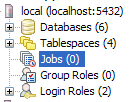
If per chance, you do not see the new Jobs icon, make sure that you have PgAgent jobs checked by going to File->Options->Display
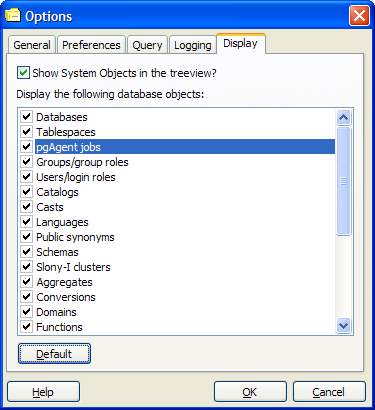
Creating Backup Jobs
Creating backup jobs is done with a shell script of some sort. In Windows this can be done with a .bat file and specifying the file in the PgAgent job or by writing the command directly in the PgAgent job. In Linux/Unix - this is done with a .sh file and specifying that in the PgAgent job or writing the command directly in the PgAgent job.
Generally we go with a .bat or .sh file, because using a shell script allows you more granular control - such as backing up multiple databases or having a separately date named file for each daily backup.
Below is a sample batch script for Windows that backs up selected databases and then does a full Pg_dumpall as well
@echo off
REM - backup directory can be a file server share that the PgAgent windows service account has access to
set BACKUPDIR="/path/to/backup/"
set PGHOST="localhost"
set PGUSER="postgres"
set PGBIN="C:/Program Files/PostgreSQL/8.2/bin/"
for /f "tokens=1-4 delims=/ " %%i in ("%date%") do (
set dow=%%i
set month=%%j
set day=%%k
set year=%%l
)
for /f "tokens=1-3 delims=: " %%i in ("%time%") do (
set hh=%%i
set nn=%%j
)
REM - It would be nice to use gzip in the pg_dumpall call (or if pg_dumpall supported compression as does the pg_dump)
REM here as we do on the linux/unix script
REM - but gzip is not prepackaged with windows so requires a separate install/download.
REM Our favorite all purpose compression/uncompression util for Windows is 7Zip which does have a command-line
%PGBIN%pg_dumpall -h %PGHOST% -U %PGUSER% -f %BACKUPDIR%fullpgbackup-%year%%month%.sql
%PGBIN%pg_dump -i -h %PGHOST% -U %PGUSER% -F c -b -v -f "%BACKUPDIR%db1-%year%%month%%day%%hh%.compressed" db1
%PGBIN%pg_dump -i -h %PGHOST% -U %PGUSER% -F c -b -v -f "%BACKUPDIR%db2-%year%%month%%day%%hh%.compressed" db2
Below is an equivalent Linux/Unix backup shell script
#!/bin/bash
#backup directory can be a file server share that the PgAgent daemon account has access to
BACKUPDIR="/path/to/backup"
PGHOST="localhost"
PGUSER="postgres"
PGBIN="/usr/bin"
thedate=`date --date="today" +%Y%m%d%H`
themonth=`date --date="today" +%Y%m`
#create a full backup of the server databases
$PGBIN/pg_dumpall -h $PGHOST -U $PGUSER | gzip > $BACKUP_DIR/fullbackup-$themonth.sql.gz
#put the names of the databases you want to create an individual backup below
dbs=(db1 db2 db3)
#iterate thru dbs in dbs array and backup each one
for db in ${dbs[@]}
do
$PGBIN/pg_dump -i -h $PG_HOST -U $PGUSER -F c -b -v -f $BACKUPDIR/$db-$thedate.compressed $db
done
#this section deletes the previous month of same day backup except for the full server backup
rm -f $BACKUPDIR/*`date --date="last month" +%Y%m%d`*.compressed
Save the respective above scripts in a (dailybackup.bat for windows pgagent) or (dailybackup.sh for Linux/Unix pgagent) file.
For bash unix scripts make sure it has unix line breaks (not windows) - you may use dos2unix available on most linux/unix boxes to convert windows line breaks to unix linebreaks. When saving as .sh make sure to give the .sh file execute rights using chmod on linux/unix. Also change the db1, db2 and add additional lines for other databases you wish to backup to the respective names of your databases and add additional as needed.
cd /path/toscriptfolder
dos2unix dailybackup.sh
chmod 771 dailybackup.sh
/path/toscriptfolder/dailybackup.sh #this is to test execution of it
771 permissions gives execute rights to public and all rights (read,write,execute) to owner and group. Alternatively you could do 640 instead which would remove all rights from public, but then you will need to do a Change owner chown to change ownership to account you are running PgAgent under. Note the above script and commands we tested on a CentOS box so commands and script may vary if you are running on MacOSX or another Linux variant.
A couple of notes about the above which are more preferences than anything.
- We like to create a dump all backup which would contain all the databases and just overwrite it daily but keep one for each month. This is more for major disaster recovery than anything else.
- We prefer the Postgres Native Compressed format for our date stamped backups. The reason for that is with the pg_dump compressed format, it takes up less space, deals with binary objects well, and has the benefit that you can restore individual database objects for it. This is very useful in cases where someone screws up and they come back to you days or months later.
- You will note that the date stamp format we have included includes the Hour and would create a file something of the form - dbname-2008010102.compressed - the reason for that is that it sorts nicely by name and date of backup and if disk space was an issue, you could easily include a line that deletes say backups older than a month. Going down to the hour level allows us to quickly create emergency backups by clicking the Run Now on PgAdmin Jobs interface that wouldn't overwrite the current days backup.
- In practice we also like to have at least one of the backups ftped to a remote location and include that as part of the script and/or backed up to a remote server that has good connectivity with the pgagent server. This helps in cases of complete server failure. This step is not included here since its too OS and install specific to get into.
- Open up PgAdmin - navigate to jobs section, right mouse click and click New Job -
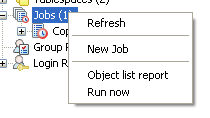
- Fill in the properties tab as shown in this snapshot -
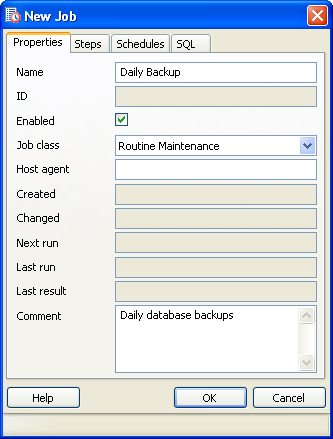
- Switch to the Steps tab and select Batch and fill in details as shown -
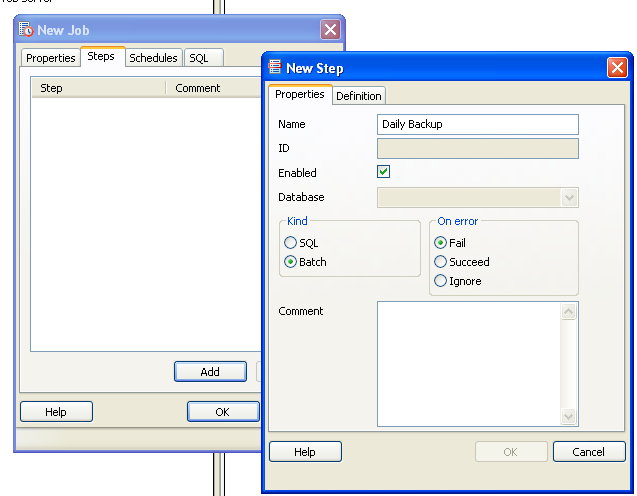
- Switch to the Definition tab and type in the path to the batch or sh file. Keep in mind the path is in context of the PgAgent service. So if you have PgAgent installed on a server that is different from the PostgreSQL server, then
make sure the paths in your script and path to the file is set as if you were the PgAgent account on PgAgent server. As show here
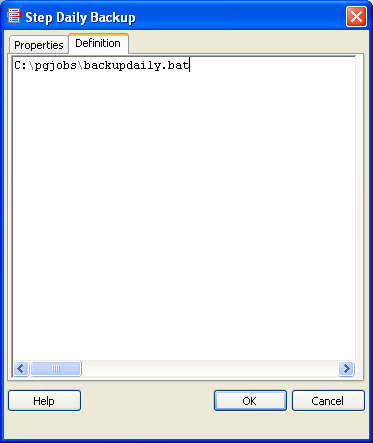 and then click the OK button.
and then click the OK button. - Next switch to the Schedules tab and click to add a Schedule.
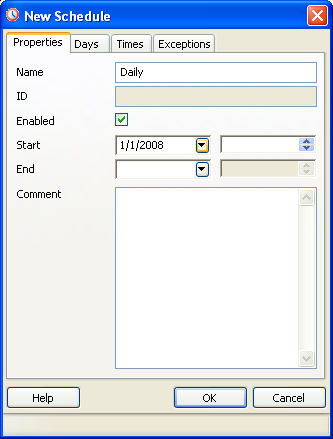
- Next Switch to Times tab. The reason we are skipping the Days tab is that anything you do not fill in is assumed to be All since we want all days, we leave that tab blank.
This diagram shows setting the backup time to be 02:15 AM every day -
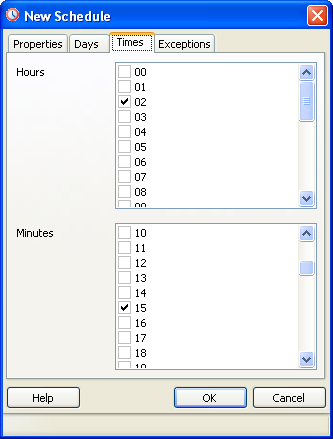
Next to create the PgAgent backup job follow the following steps.
Once the job is saved, the hierarchy in PgAgmin looks like the below snapshots
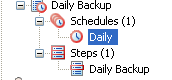
Clicking on the Daily Schedule Icon
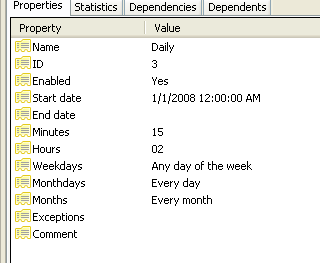
Clicking on the respective objects in the Job Hierarchy such as a Step or schedule gives you detailed information about each of those. The statistics tab gives you details such as how long a step took, whether or not it succeeded or failed and when it was run.
Keep in mind that while PgAgent is closely related to PostgreSQL and uses PostgreSQL for scheduling and logging, there isn't any reason you can not use it as an all-purpose scheduling agent. In fact we use it to backup MySQL as well as PostgreSQL databases, do automated web crawls, download remote backups etc. Using the SQL Job Type option, you can use it to run postgresql functions that rebuild materialized views, do other standard postgresql specific sql maintenance tasks, etc. On top of that PgAdmin provides a nice interface to it that you can use on any computer (not just the one running PgAgent).